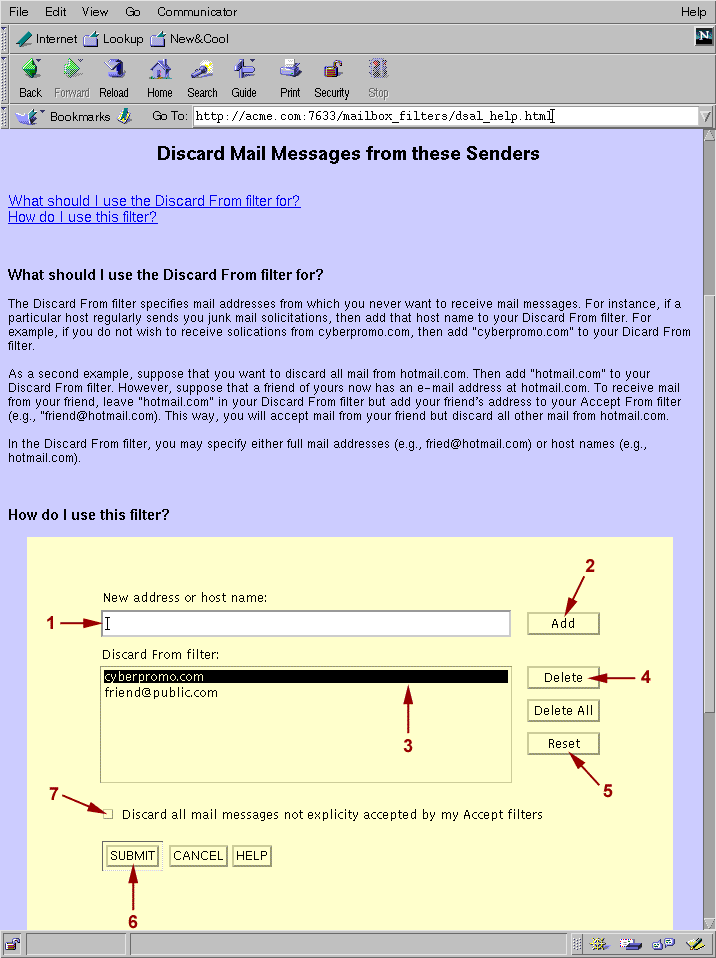The figures below show samples of some of the mailbox filter pages provided by default with PMDF. Note that different web browsers may display pages a bit differently. And your PMDF manager may have customized the mailbox filter web pages for your site.
Figure 3-1 shows a sample Mailbox filter home page---the first page you will see when you connect to the mailbox filter URL. This home page has links to other pages. For instance, moving your mouse cursor over the text "Change my Discard filters" causes the display of three additional links, as shown in Figure 3-2 , including a link to the Discard From filter page.
For instance, you may click on the "Discard From" box displayed on the mailbox filter home page to move to the Discard From filter page, shown in Figure 3-3 . (If this is the first page you go to from the mailbox filter home page, note that you will be asked to authenticate yourself before your Discard From filter page will be shown; a dialogue box will pop up asking you to provide your e-mail address and password.) The example in Figure 3-3 is for a user who has configured his mailbox filter to reject all messages from hotmail.com or cyberpromo.com.
Help is available on the various mailbox filtering pages; for instance, clicking on the "Help" box from the lower right corner of the Discard From filter page will move you to a help page describing how to use the Discard From filters; an excerpt of that help page is shown in Figure 3-4 .
Figure 3-1 Mailbox filter home page
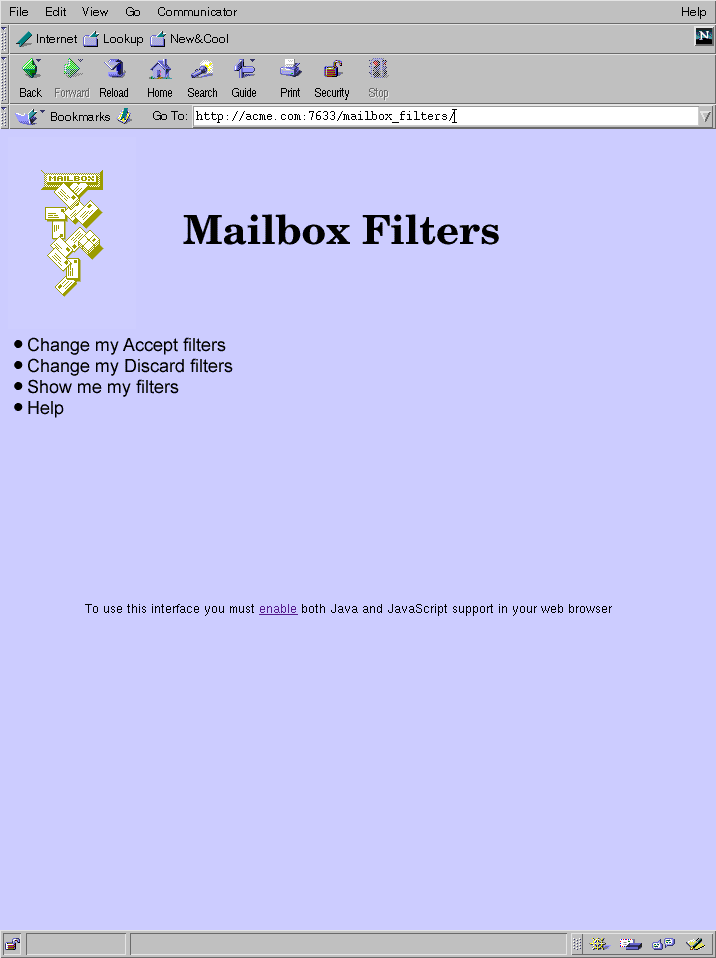
Figure 3-2 Selecting the Discard From filter from the mailbox filter homepage
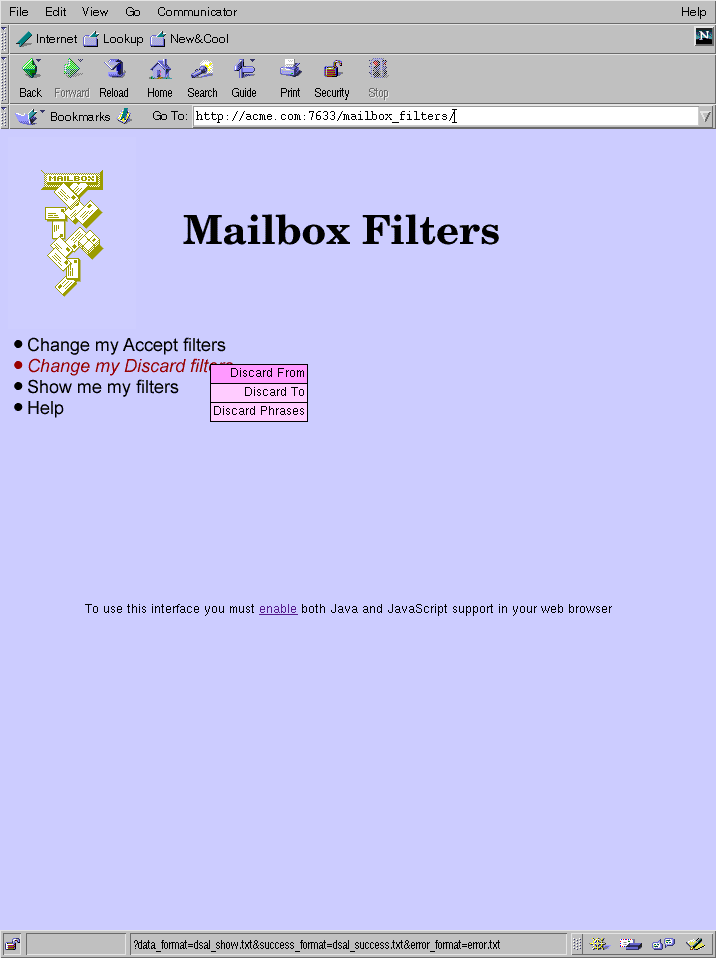
Figure 3-3 Discard From filter
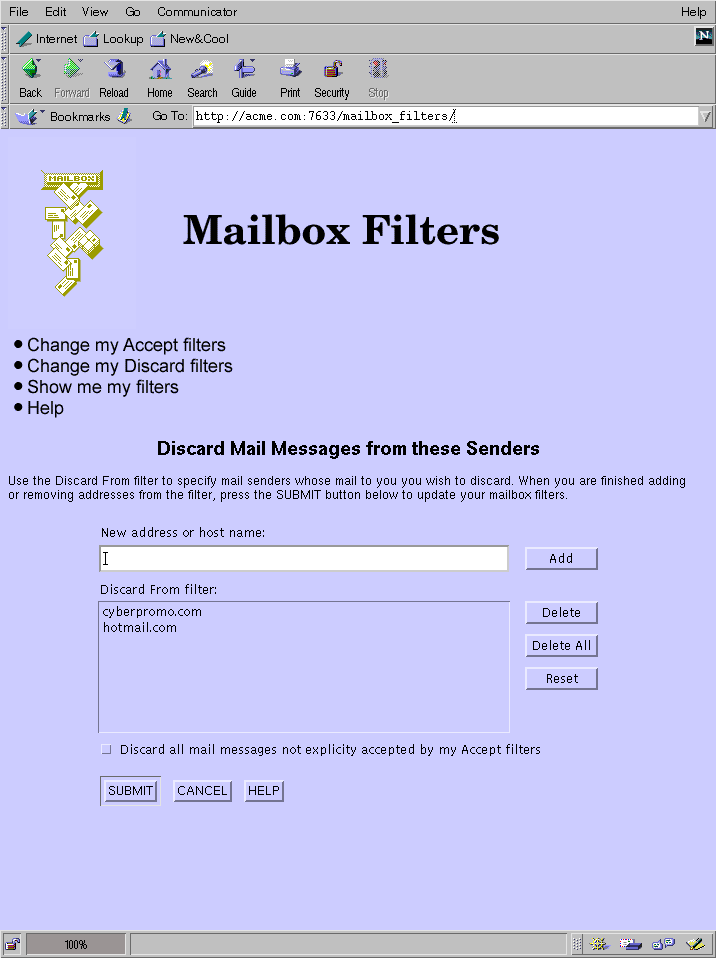
Figure 3-4 Excerpt of the Discard From filter help page